Using custom Java versions
Legacy Launcher uses Mojang's recommended Java builds by Microsoft. This guide will help you to replace these Java versions with the ones of your choice.
info
This page requires localization of screenshots. Feel free to open PR if you want to help
How to?
- Install required Minecraft version
- Open launcher settings, select "Minecraft" tab and open Java settings
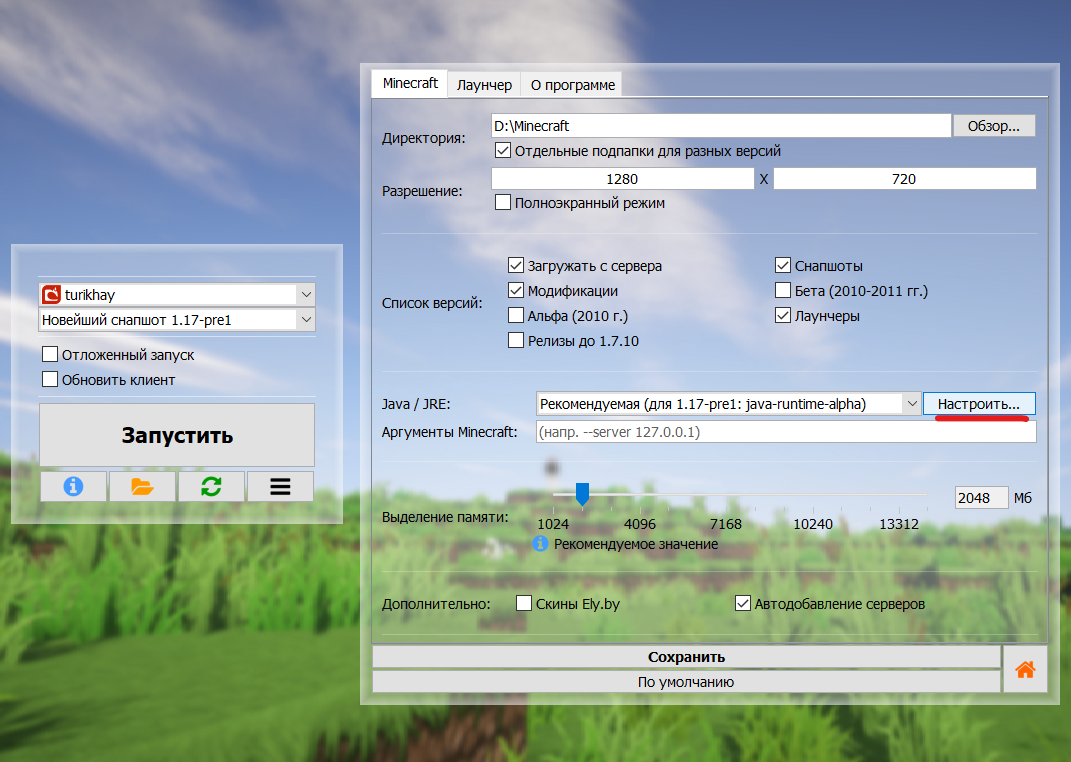
- Select "Recommended" option
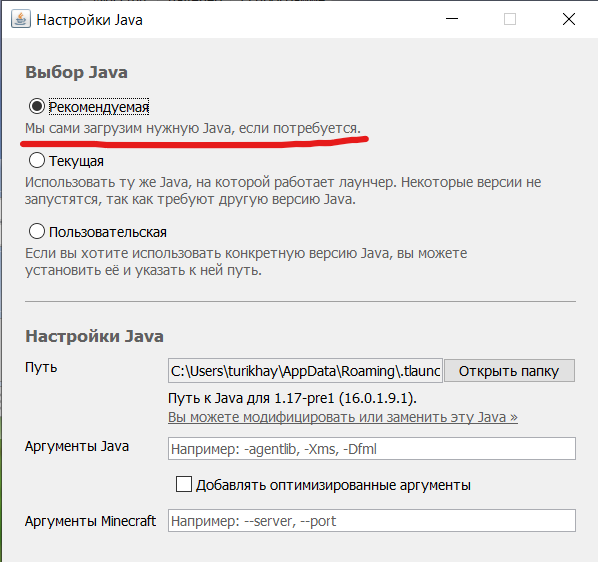
- Click "open folder"
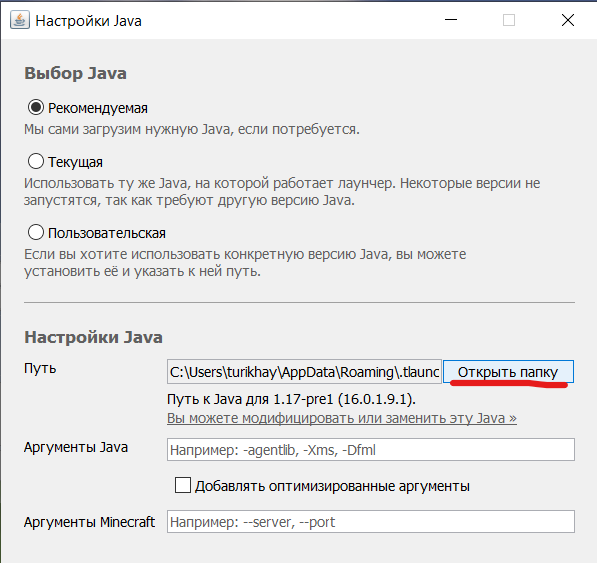
- In the folder, create a file named
override, e.g.override.txt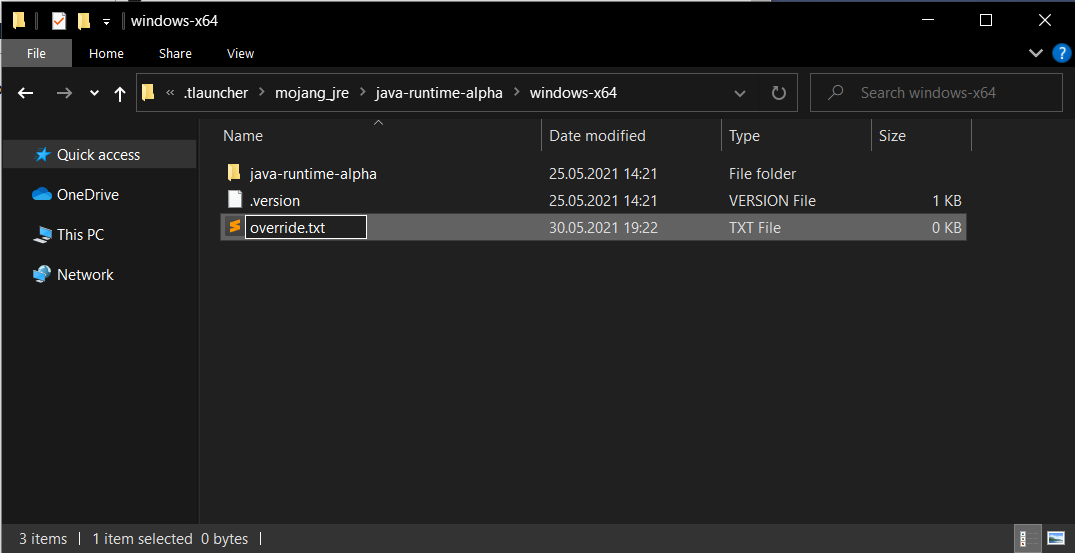
- Done! This Java version is customized, and can be freely modified or replaced
Where I can get alternative Java distributions?
Simplified method
Due to complaints about the stability of Mojang recommended Java builds we have prepared a ready-to-use package to replace Java with more stable ones.
- Download the archive:
- For 32-bit Windows
- For 64-bit Windows :::note[Sources]. Java versions for these archives are taken from open sources: Adoptium Temurin (Java 8, Java 17) and AdoptOpenJDK (Java 16) :::
- Open the launcher settings, select "Minecraft" tab and go to Java settings
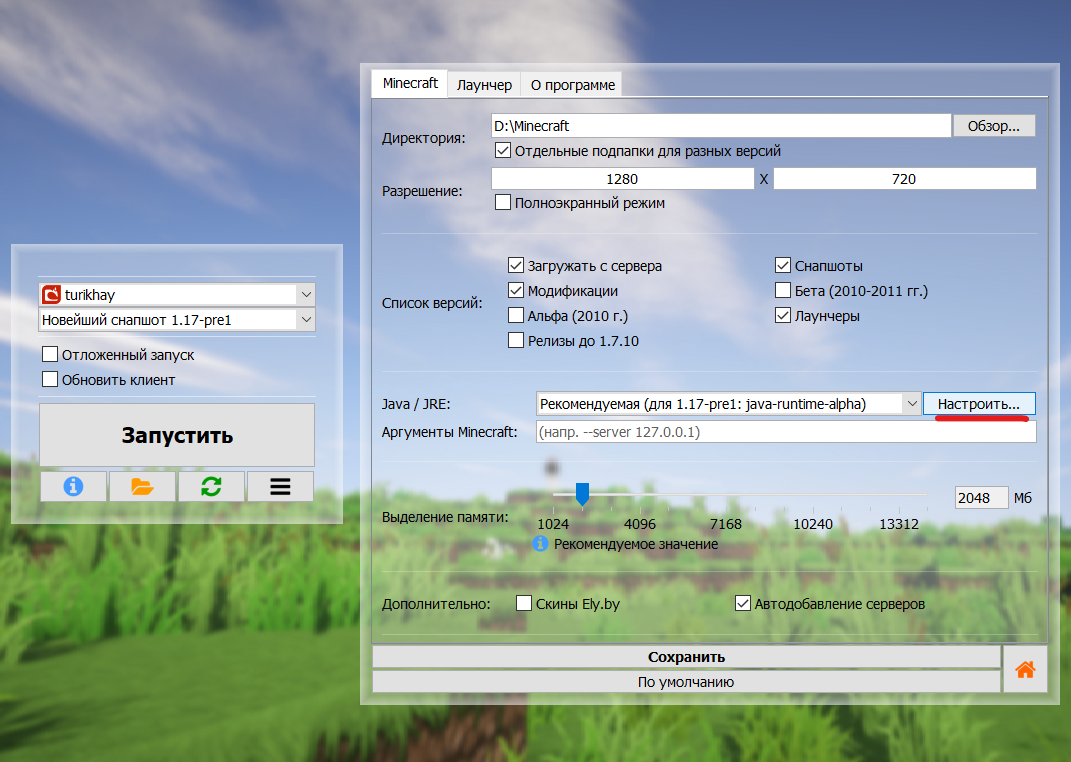 .
. - In the window that opens, select the "Recommended" option
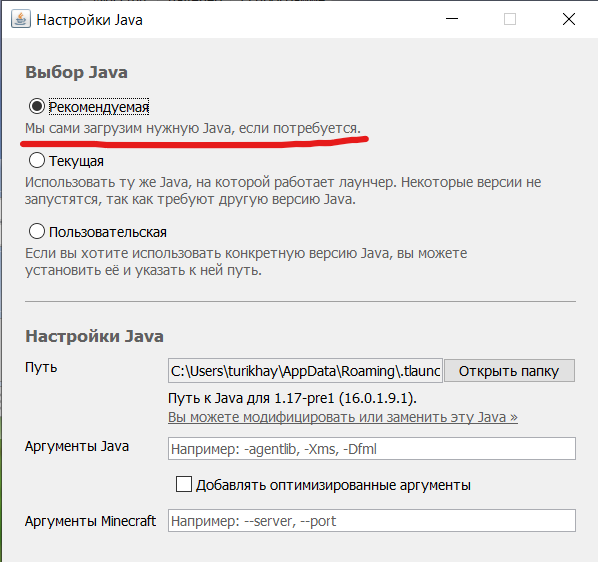
- Click "Open Folder"
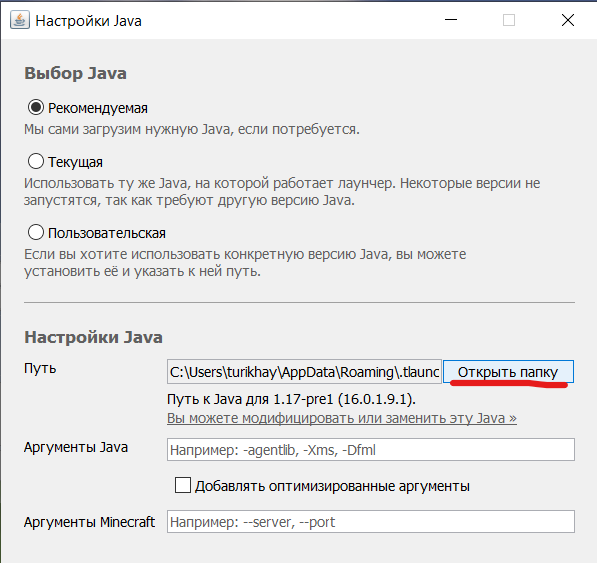
- In the opened folder, twice move up a level.
tip
If you see folders named
java-runtime-alpha,java-runtime-beta,java-runtime-gamma,jre-legacythen you have done everything correctlywarningIf you see the
.versionfile next to a folder and/or don't see any other Java folders, or seelibandbinfolders - you're probably in the wrong folder - Replace folder contents with the one from the downloaded archive.
- Run the launcher and the game